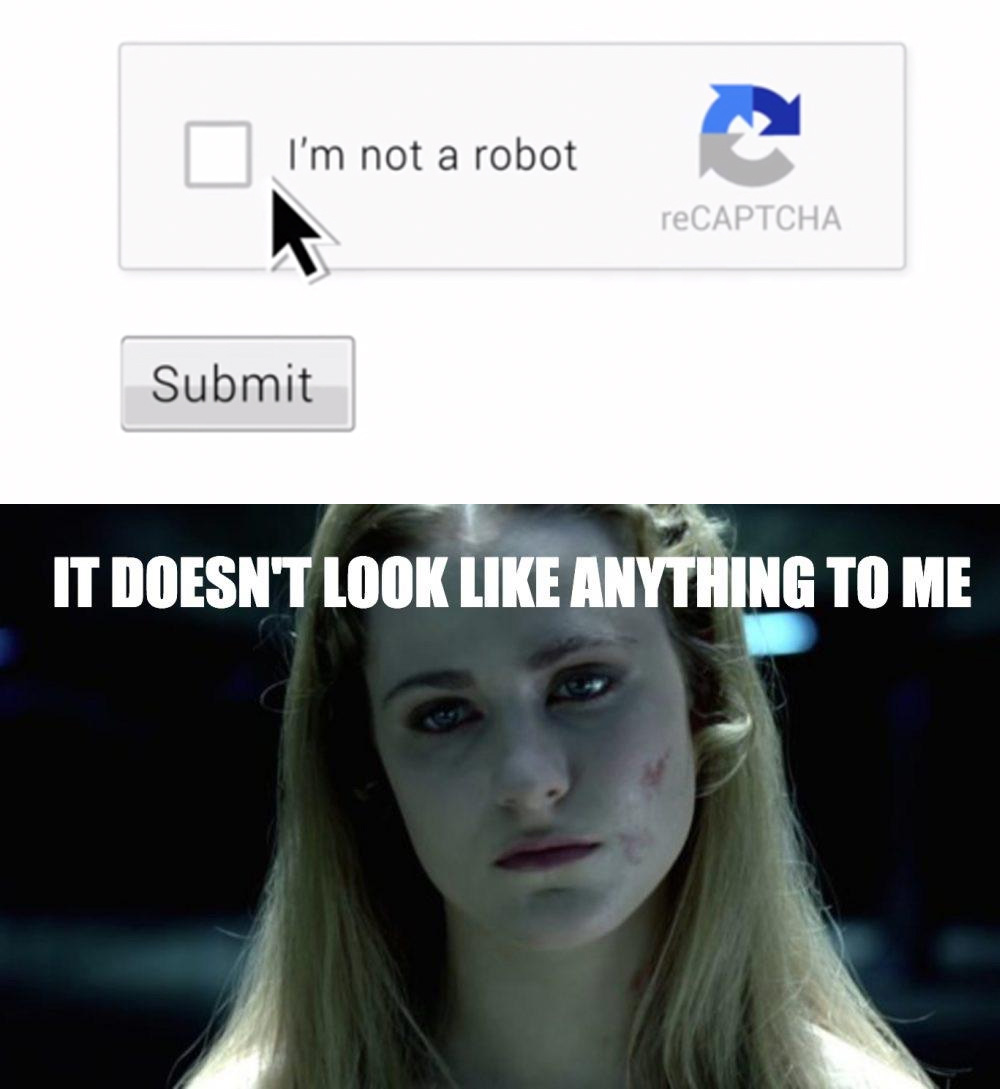From time to time, there is a meme about “name something today’s generation would not recognize”, or something to that effect. How about this? This is what I used to carry in my laptop bag circa 1990 to get on the Internet when I traveled. This was before the World Wide Web was invented (although AOL, Compuserve, and Genie existed — I had accounts on all three). You had to connect to a phone line and make a telephone call to an Internet provider. This was called “dial-up”.
Fun fact! Millions of Americans are still limited to dial-up Internet, because in the USA, Internet access is not legally treated as the essential utility that it is.
![[x]](/images/sigil_md.jpg) Blackmoor Vituperative
Blackmoor Vituperative