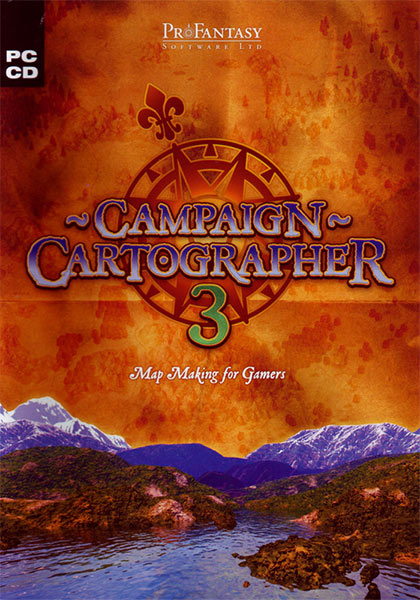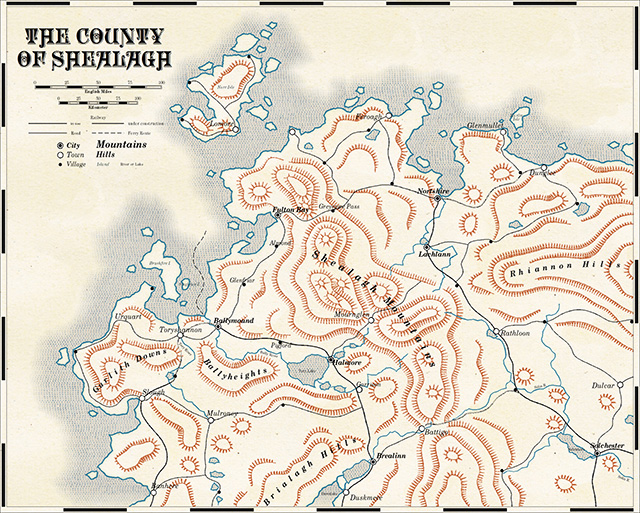Expanding Ubuntu LVM in VCenter
These are notes for my own benefit, but I am sharing them publicly in case someone else might find them useful. The paths and volume names below are specific to my own situation, of course: yours will probably be different.
- In VCenter, add an ISO for GParted to the data store.
- Set the VM to boot to the bios.
- Set the bios to boot from the CD drive.
- Load the ISO in the CD drive of the VM.
- In gparted, deactivate the partitions so they can be resized.
- In gparted, expand the LVM partitions to use the additional 100 GB of file space.
- Shut down the VM and remove the ISO from the VM.
- Start up the VM, and in Ubuntu, run these commands:
- sudo lvextend /dev/mapper/template-root /dev/sda5
- sudo resize2fs /dev/mapper/template-root
- Then reboot the VM one more time.
![[x]](/images/sigil_md.jpg) Blackmoor Vituperative
Blackmoor Vituperative